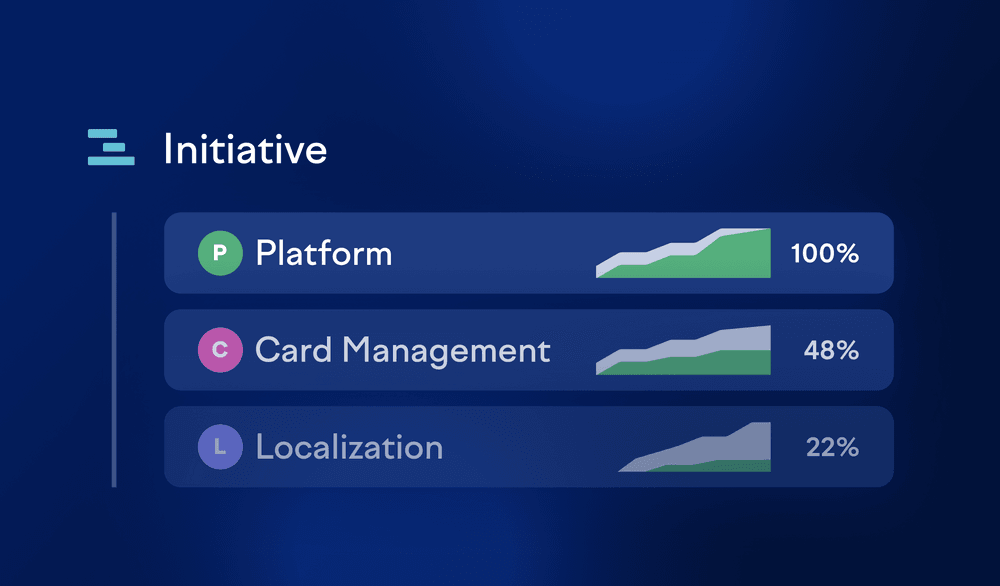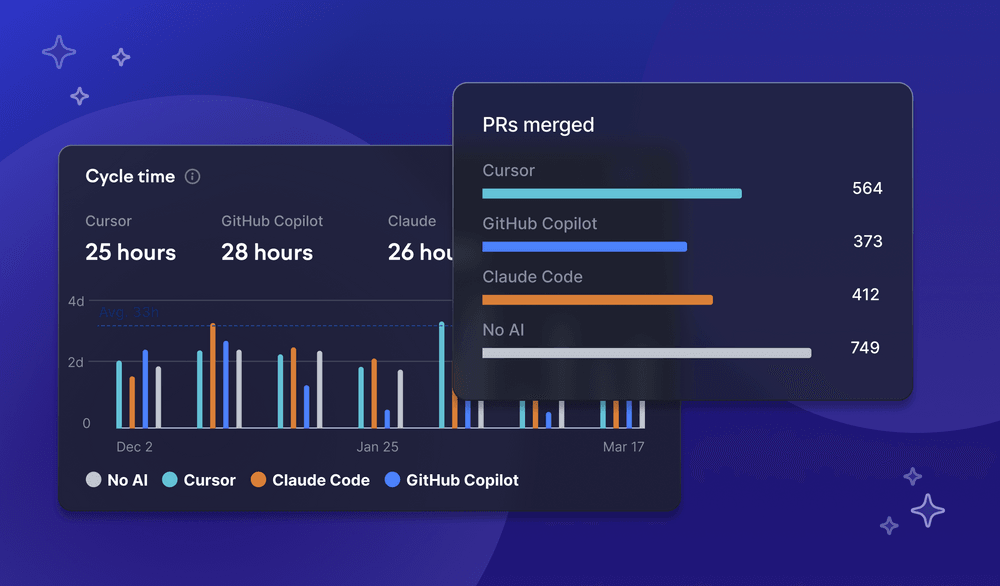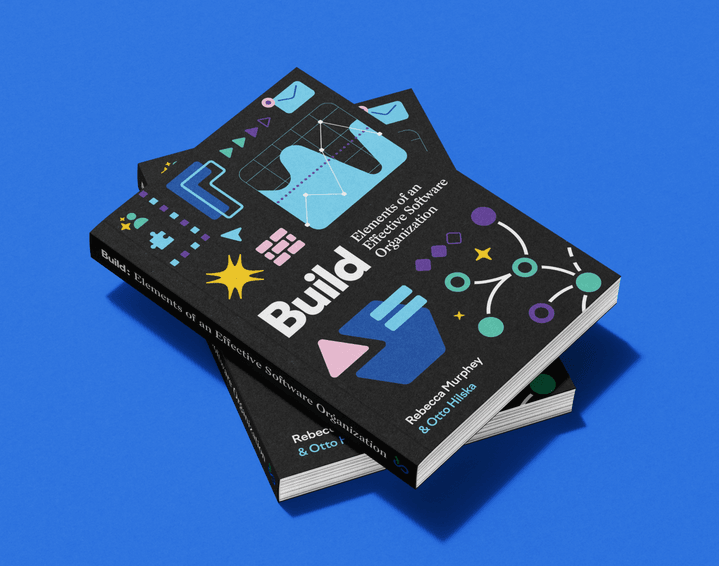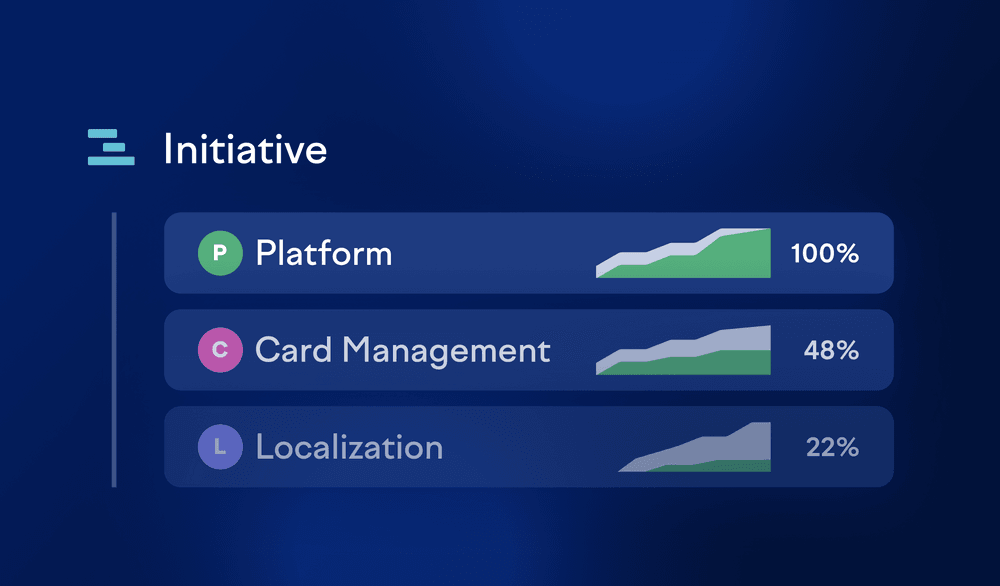
Beta: Analyze your investment balance with FTEs
A few weeks ago, we announced the new FTE-based effort model for initiatives and issues. As of today, you can also choose to look at your investment balance through the effort lens. In the investment balance view, you’ll now see a toggle on top of the chart, allowing you to select either activity or effort.
Activity refers to the original model, which is based on activity on pull requests and issues grouped by investment category. It includes both completed issues and merged pull requests.
Effort describes the new model, which estimates developer effort in full-time equivalent (FTE) months by analyzing each developer’s activity across coding contributions, completed issues, and pull request actions (e.g., reviews, comments). Each developer is assigned one FTE month a month, which is divided across the tasks they contribute to. This data is then aggregated to estimate total effort on larger units like stories, epics, and initiatives.
During the beta phase, the activity model will remain the default. When toggling between activity and effort, you’ll likely notice minor differences in how work is distributed into the selected investment categories. This is partly because the effort model has a broader range of activity types than the activity model and partly because effort is normalized per developer.
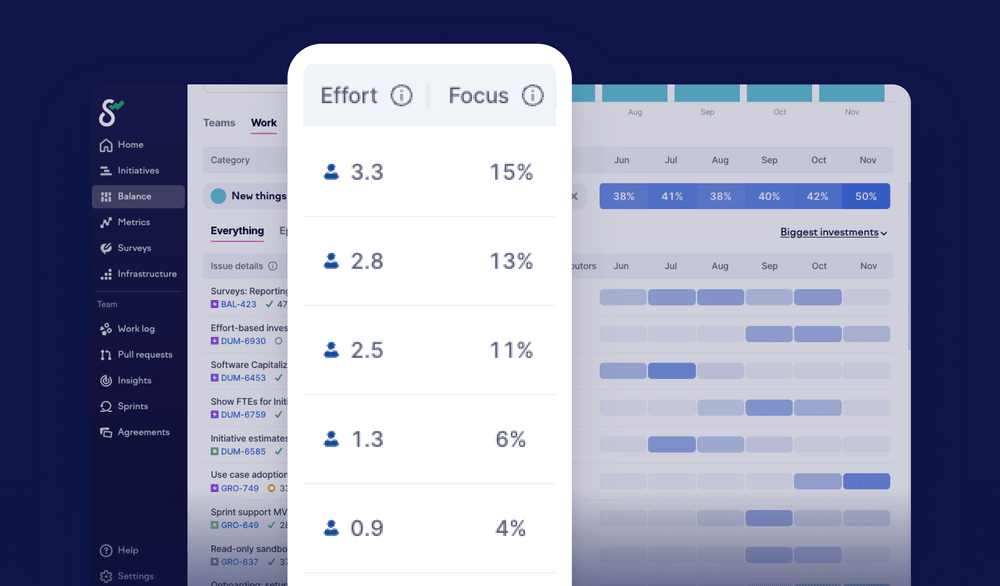
Exploring effort in the investment balance
Totals for investments
When viewing the investment balance in effort mode, you’ll still see your total investment categories broken down by percentage on the right side of the chart. If you deselect the 100% checkbox, you’ll see the investments broken down by total FTE months over the full period selected (the default is last 6 months).
Team size
Scrolling down to the table view under the chart, you’ll notice that the teams overview now has a new column for effort. Often you’ll see that the number of team members, contributors, and FTE months doesn’t match (e.g., seeing three months, three contributors, and six FTEs would suggest that one contributor has had no activities over the last three months).
Work
Probably the biggest upgrade to investment balance you’ll find under the work tab, or by clicking into a team, where you’ll see the list of investment categories. Clicking a category, e.g., new things, showcases a table of issues listed by the biggest investment. Here, you’ll now see effort (FTE months) and focus columns.
The focus column represents the percentage of effort dedicated to a specific issue compared to the total effort for all issues and unlinked PRs within the chosen time period. Now you can easily understand and compare how much effort and focus each of your largest investments within a category has taken.
To get started, simply navigate to balance in the menu and toggle on effort above the chart.
Subscribe to our newsletter
Get the latest product updates and #goodreads delivered to your inbox once a month.
More changelog updates